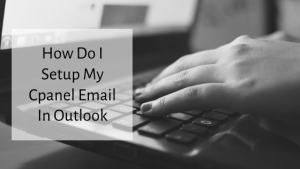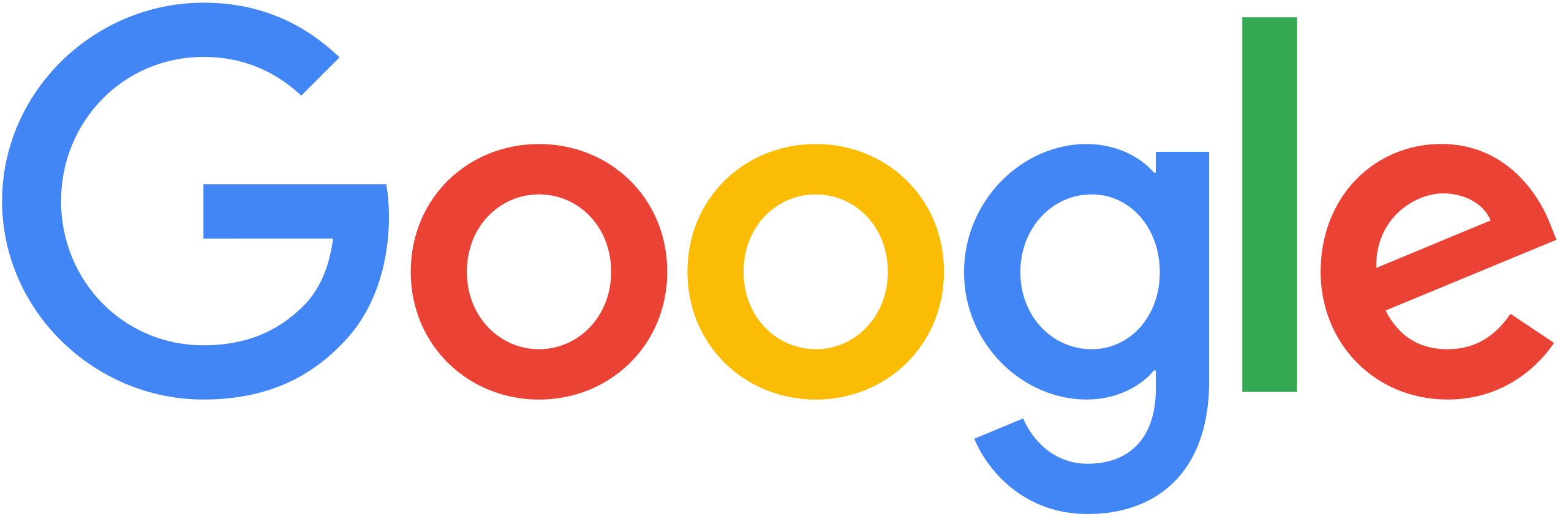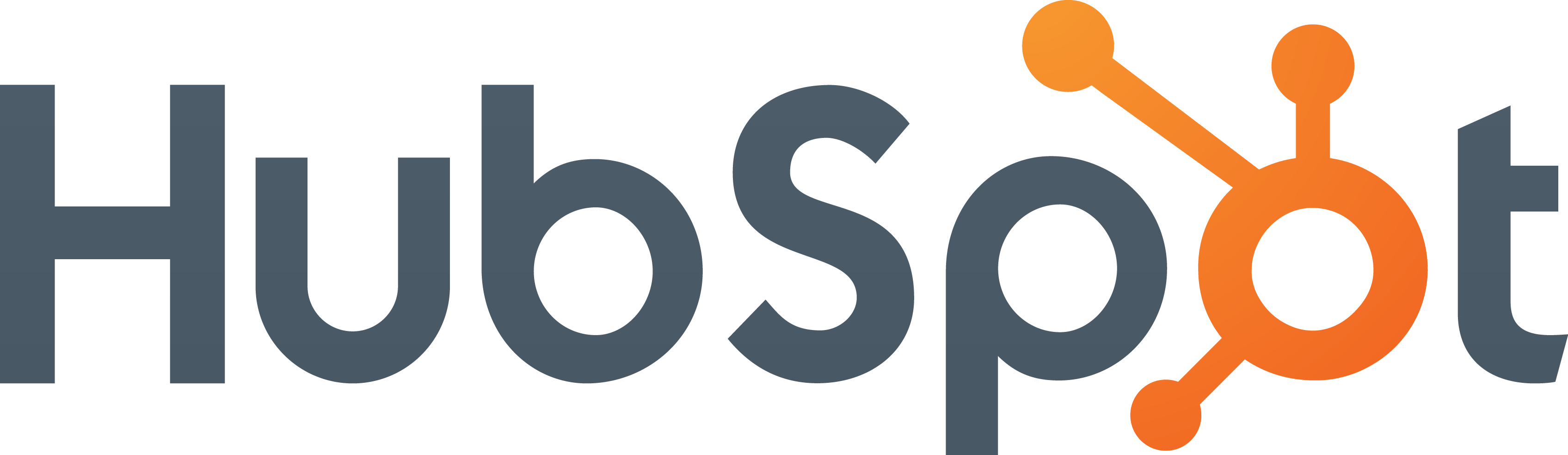Is Your Startup Missing an Essential Masterpiece?
So you’ve poured your heart and soul into your startup, but something feels off. Potential customers aren’t flocking in, and your brand presence seems…invisible. The culprit? A bad website (or worse, no website at all). Here’s the harsh truth: in today’s digital age, a weak online presence is a death knell for startups. Let’s face it, a clunky, outdated website screams amateur hour to potential investors and customers alike. But don’t worry, fellow entrepreneur! That’s where I come in. As a WordPress designer specializing in startups, I can transform your online image from lackluster to a launchpad for success. Here’s what I can offer: Impress from the First Click: Replace that generic website with a modern, stunning design that reflects your brand’s unique personality. Mobile-Friendly Matters: The world runs on smartphones! I’ll ensure your website looks flawless and functions perfectly on any device, maximizing your reach. Easy Updates, Zero Headaches: You shouldn’t need a coding degree to manage your website. I’ll build a user-friendly WordPress site that lets you effortlessly update content and keep your audience engaged. Don’t settle for a website that holds you back. Invest in a powerful online presence that showcases your startup’s potential. Let’s create a website that gets you noticed and propels your business forward. DM me to launch your startup to the next level. P.S. Remember to like and share this post with your fellow entrepreneurs!